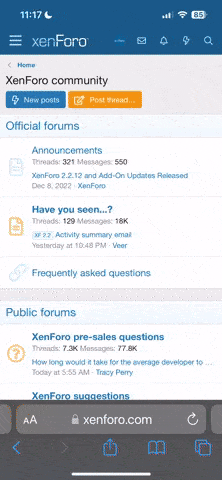Hello guys, we are back with another interesting article about How to fix Google Search Console Error: Redirect Error.

We often see people getting different types of errors on Google Search Console while managing a site including "Redirect Error". It's really hard for them to remove/resolve it as they don't know the reason why they are getting it. So without knowing the reason, they can't come up with a solution. BUT you don't have to worry about it because we found its solution. In this article you will find out how to fix Google Search Console Error: Redirect Error.
Main causes of Redirect error:
There is another trick that can be used to solve it if the above one is not working. Just follow these steps:
You will get this message after the error is fixed.

So this is it from VUInsider.com. Just give it a try and tell us about your experience/issues with it by commenting below.

We often see people getting different types of errors on Google Search Console while managing a site including "Redirect Error". It's really hard for them to remove/resolve it as they don't know the reason why they are getting it. So without knowing the reason, they can't come up with a solution. BUT you don't have to worry about it because we found its solution. In this article you will find out how to fix Google Search Console Error: Redirect Error.
Reason for getting "Redirect Error" in Search Console
Generally, it means that the page could not be accessed by the Google bot because it redirects to a page that doesn’t exist. The study says it’s best to set up a 301 redirect to a new page when you move/remove a page on your site to tell the web browser that the page has moved.Main causes of Redirect error:
- There is a redirect chain that is too long (more than 3)
- There is a redirect loop which is making "A" points to "B" and "B" points to "A".
- There is a bad or empty URL in the redirect chain
How to fix it?
Just take a brief review of all of your redirects and ensure there is only a single redirect whenever possible. Make sure all of reasons are clearly discussed above. You can use Chrome Extension “Ayima” which is a great tool to it.There is another trick that can be used to solve it if the above one is not working. Just follow these steps:
- Click on the INSPECT URL
- Get more details about the errors
- Click the TEST LIVE URL
- Fix the error and REQUEST INDEXING
- Go back and click VALIDATE FIX
You will get this message after the error is fixed.

So this is it from VUInsider.com. Just give it a try and tell us about your experience/issues with it by commenting below.